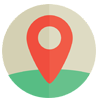Tin tức
Phone scraper | Software to extract phone numbers from Google Maps | GmapExtractor Tutorial
GmapExtractor – Phone scraper
Phone scraper will help users get in touch with potential customers in a reliable way. The information of businesses on Google Maps is completely real, because they must verify the address of the business before putting the address on Google Maps. Therefore, the ability to reach a real source of customers is extremely reliable, which gives users the opportunity to implement a sound business strategy, promote brand and increase revenue.
Phone scraper features, scrape thousands of phone number in minutes
- Scrape phone numbers from Google Maps
- Scrape names, addresses, rating and reviews from Google Maps
- Unlimited keywords and location
- Scrape by keywords and location
- Multi-threads support
- Support proxy
- Data management
How to use this Phone Scraper Bot?
A. Login
When you buy GmapExtractor software, we will provide you with 3 links: software link, desktop useragent file and mobile useragent file. Download all these files and unzip the GmapExtractor.rar then run the .exe file to open the software.
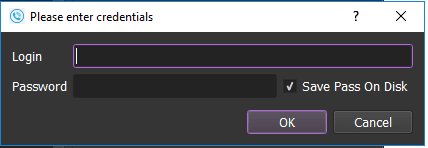
Use the provided license username and password to fill in Login and Password.
Click OK to log in to the GmapExtractor software.
The following screenshots will show you all setting parameters of the software:
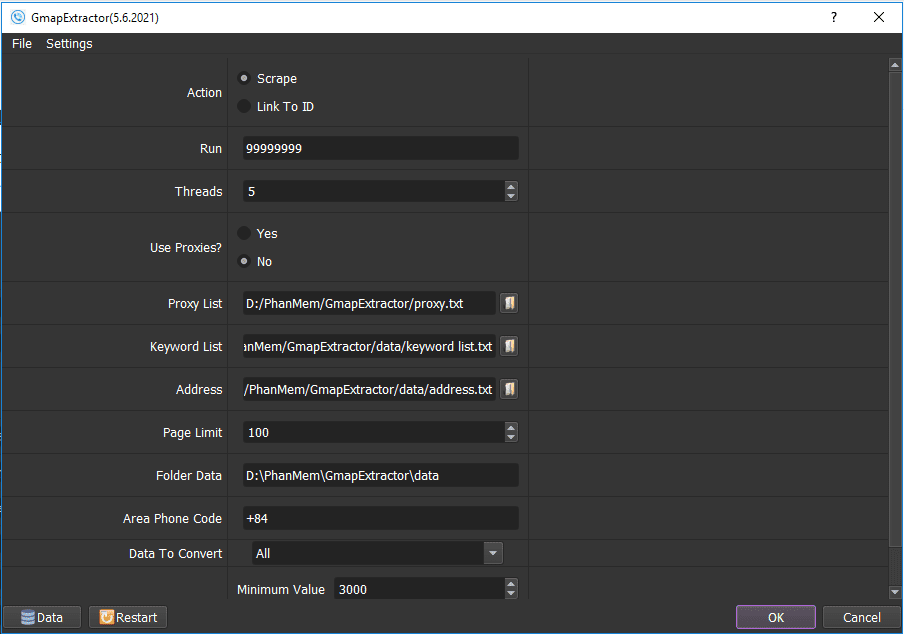
B. How to use each function of Phone Scraper Bot?
B1. Action
- Scrape: scrape data from Google map (phone, name, address, etc.)
- Link To ID: get the map id according to the link.
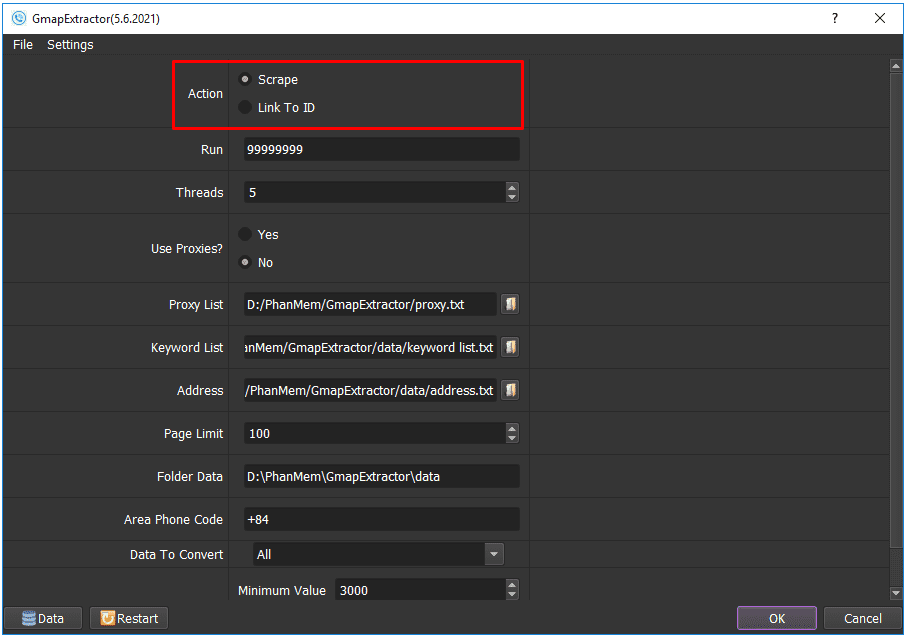
B2. Run
This is the number of times that you want the software to run. You can leave it as the default.
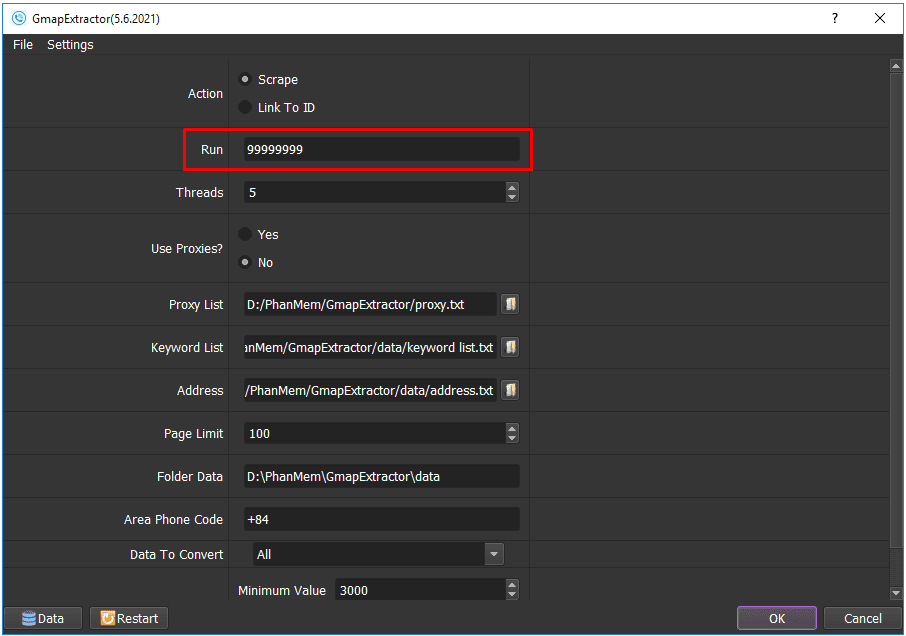
B3. Threads
The number of threads is the number of tabs, accounts, or windows that run at the same time.
Each thread will open a separate browser which has different fingering and IP. Provide number of threads that complies with your computer configuration.
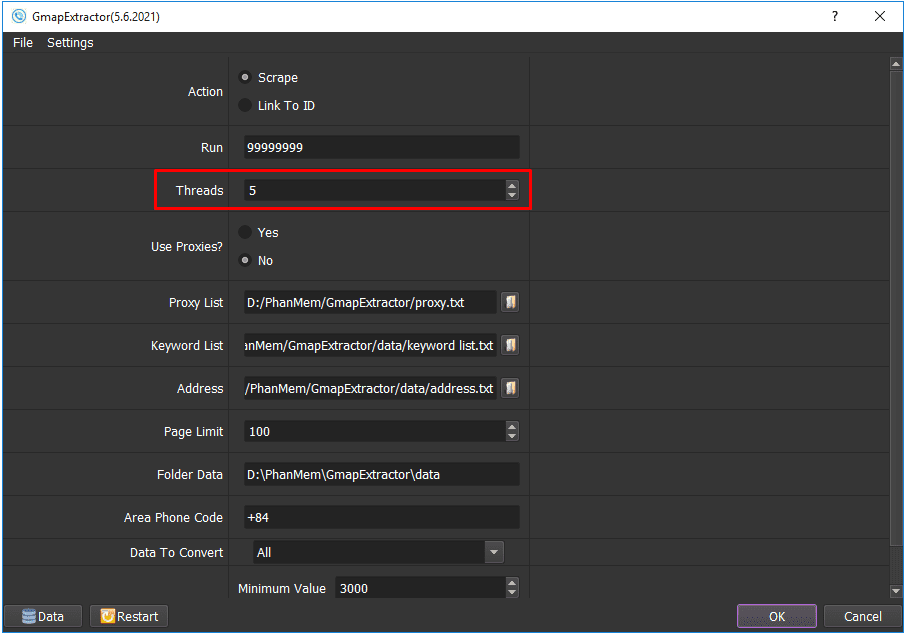
B4. Use Proxies
To avoid being locked out of your Google account, you should use proxies. If you don’t have Proxy, choose No Proxy to run the software.
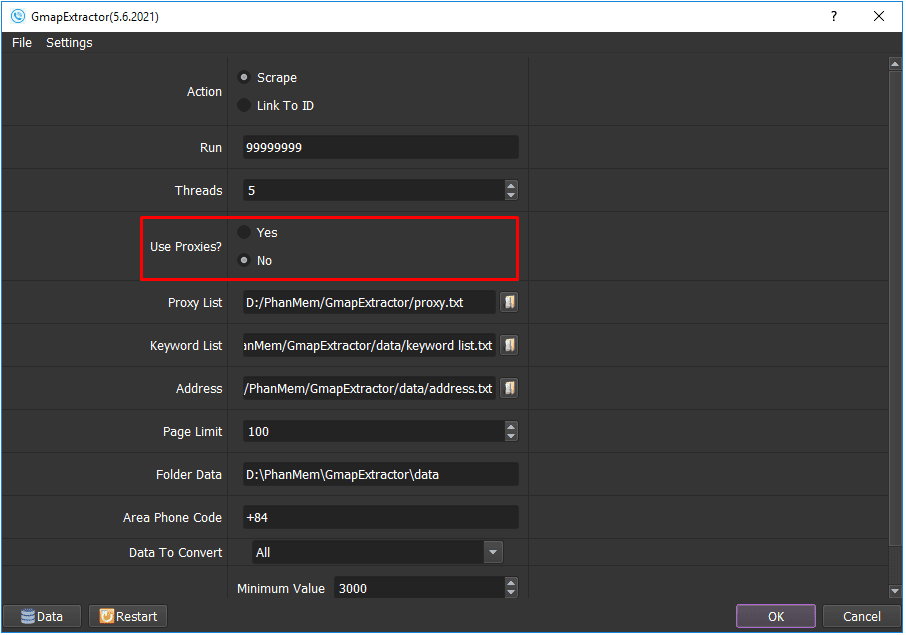
B5. Proxy List
Create a text file which contains proxies, each proxy per line in format: IP:Port:Username:Password. Leave username and password empty if your proxy doesn’t have username and password (Some proxies work with IP authentication instead of using username and password).
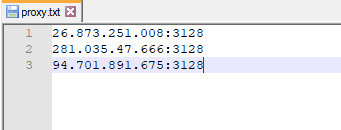

Click => select the text file which contains proxies.
B6. Keyword List
Create a text file which contains keywords in order to search on Google Maps.
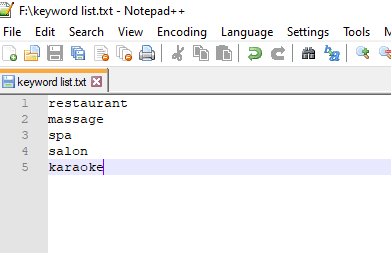

Click => select the text file which contains keywords.
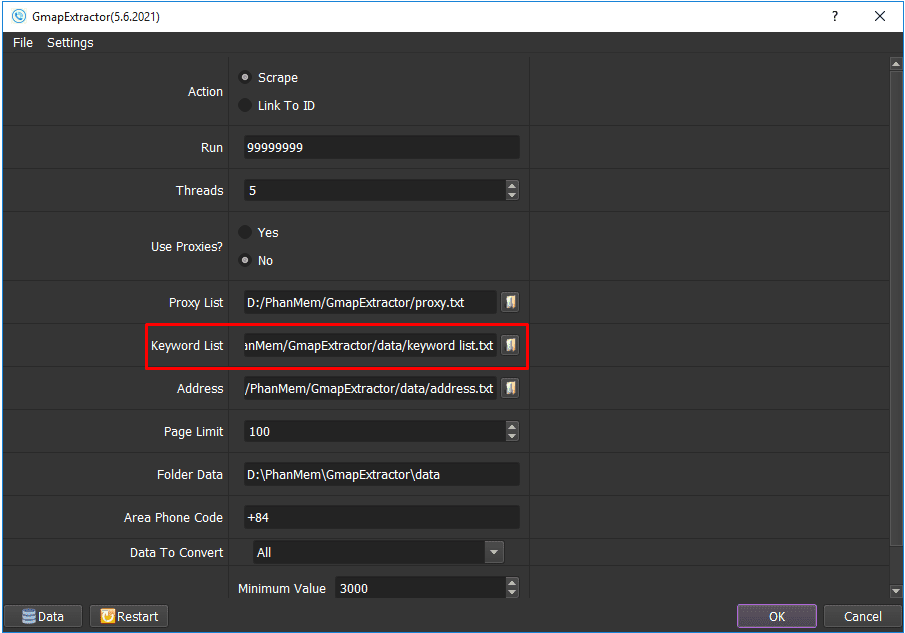
B7. Address
Create a text file which contains provinces/ cities that you want to scrape on Google map.
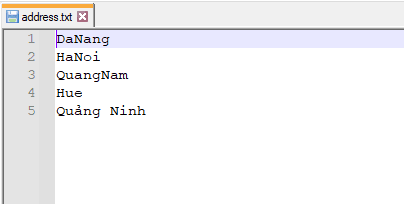

Click => select the text file that contains provinces/cities.
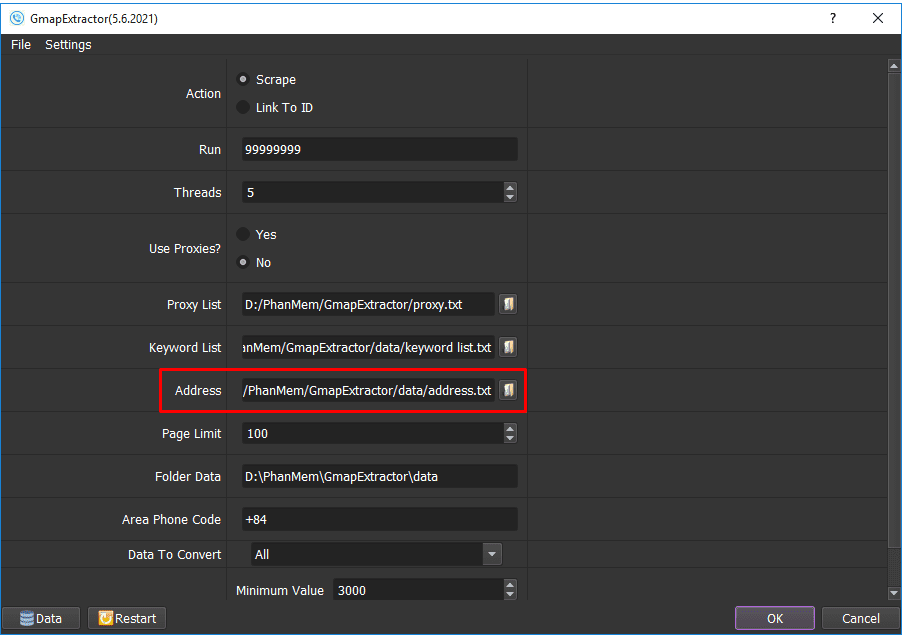
B8. Page Limit
The number of pages is show as picture:
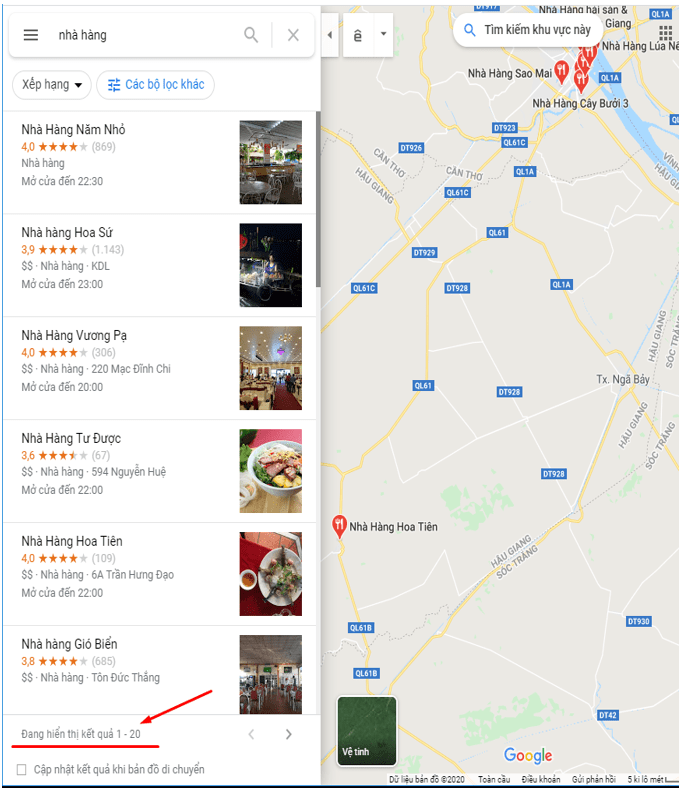
Enter the number of page limit that you want to scrape phone number into the software.
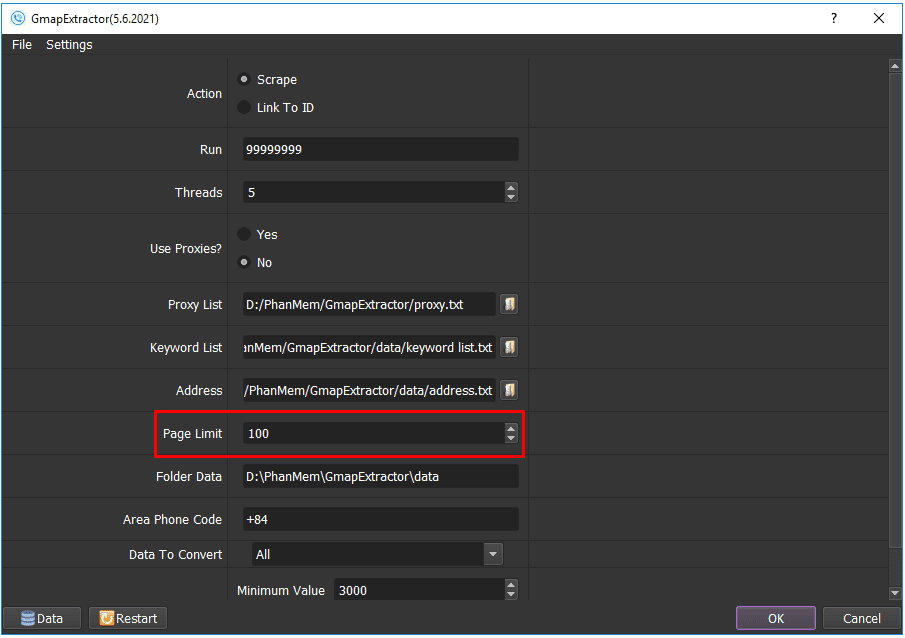
B9. Folder Data
Create a Data folder to save data after the software scrapped the phone number and and get the path to put into the setting as shown:
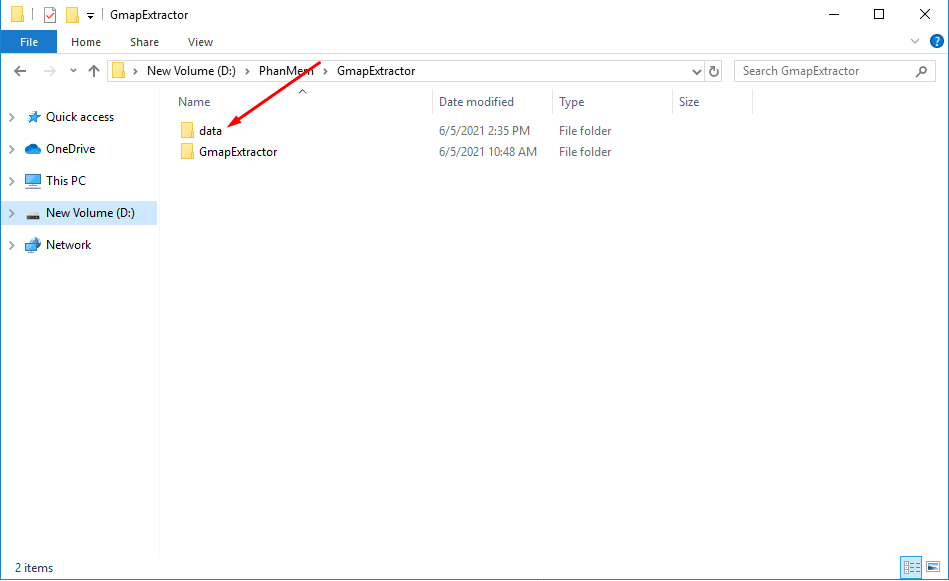
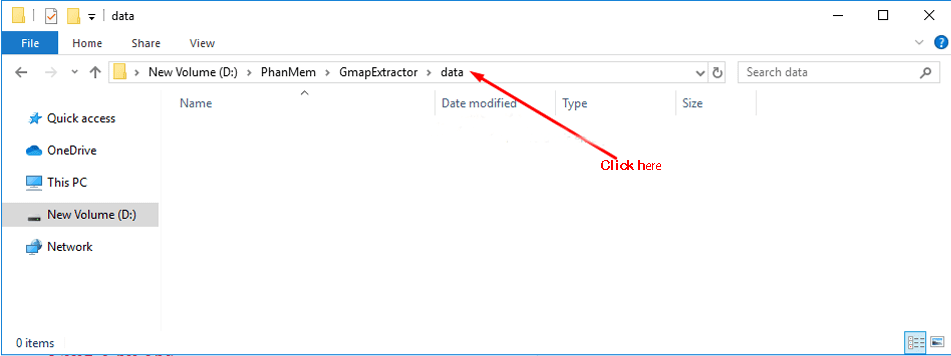
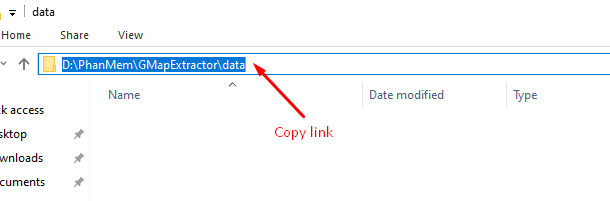
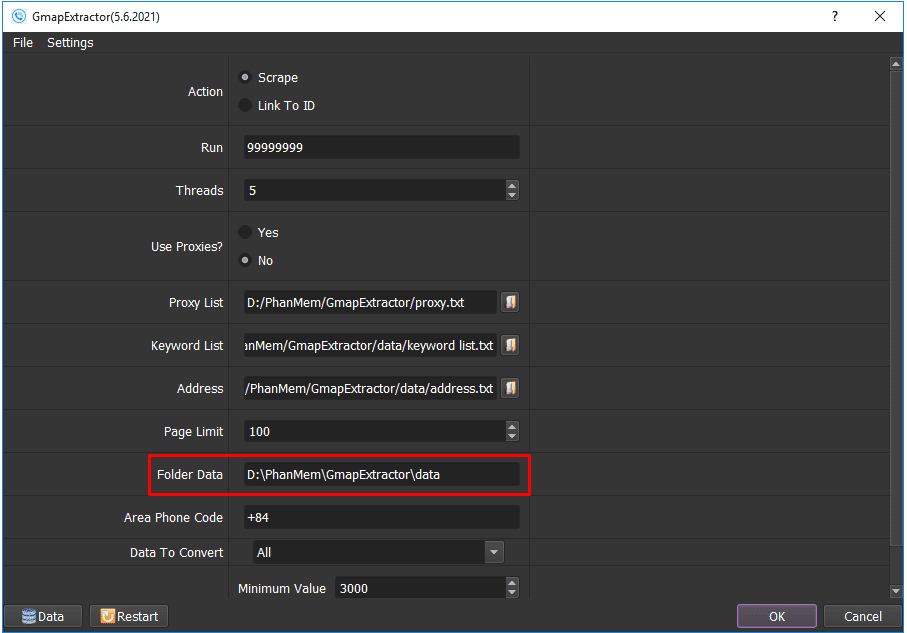
B10. Area Phone Code
Enter the area phone code.
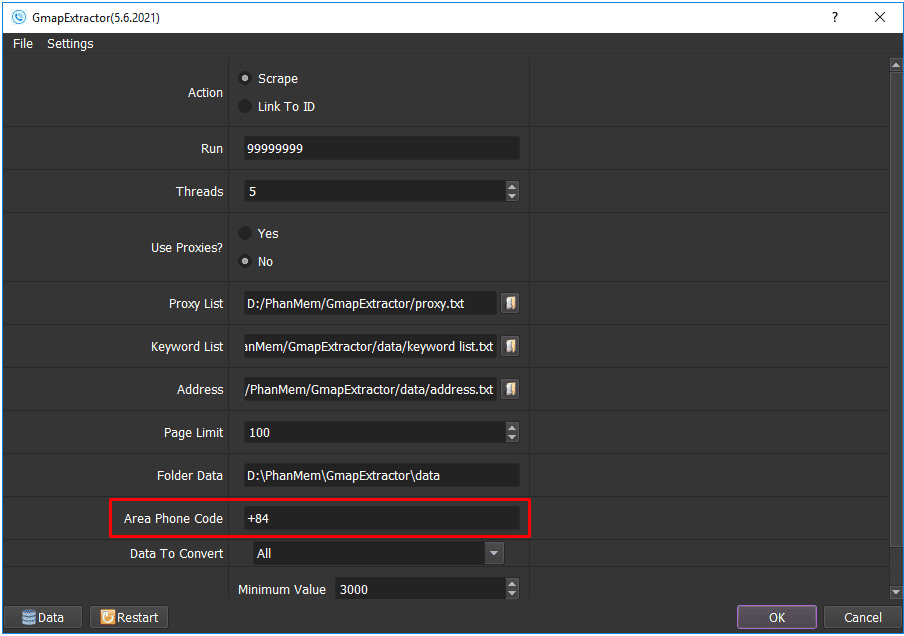
B11. Data To Convert
If you select Link To ID, choose Data needed to get ID Maps to run.
Note: Data is available after running Scrape.
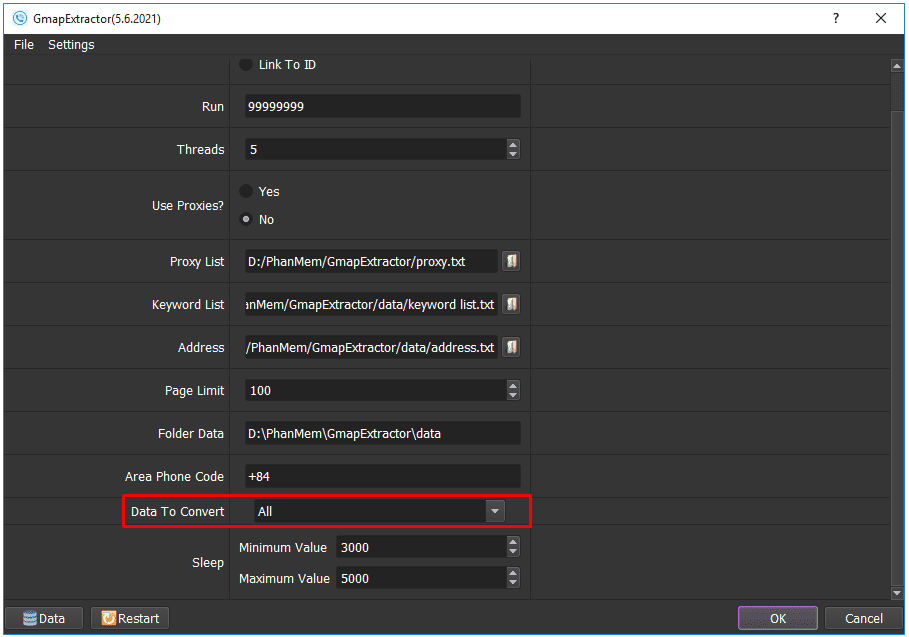
For example, here is the data after running Scrape:
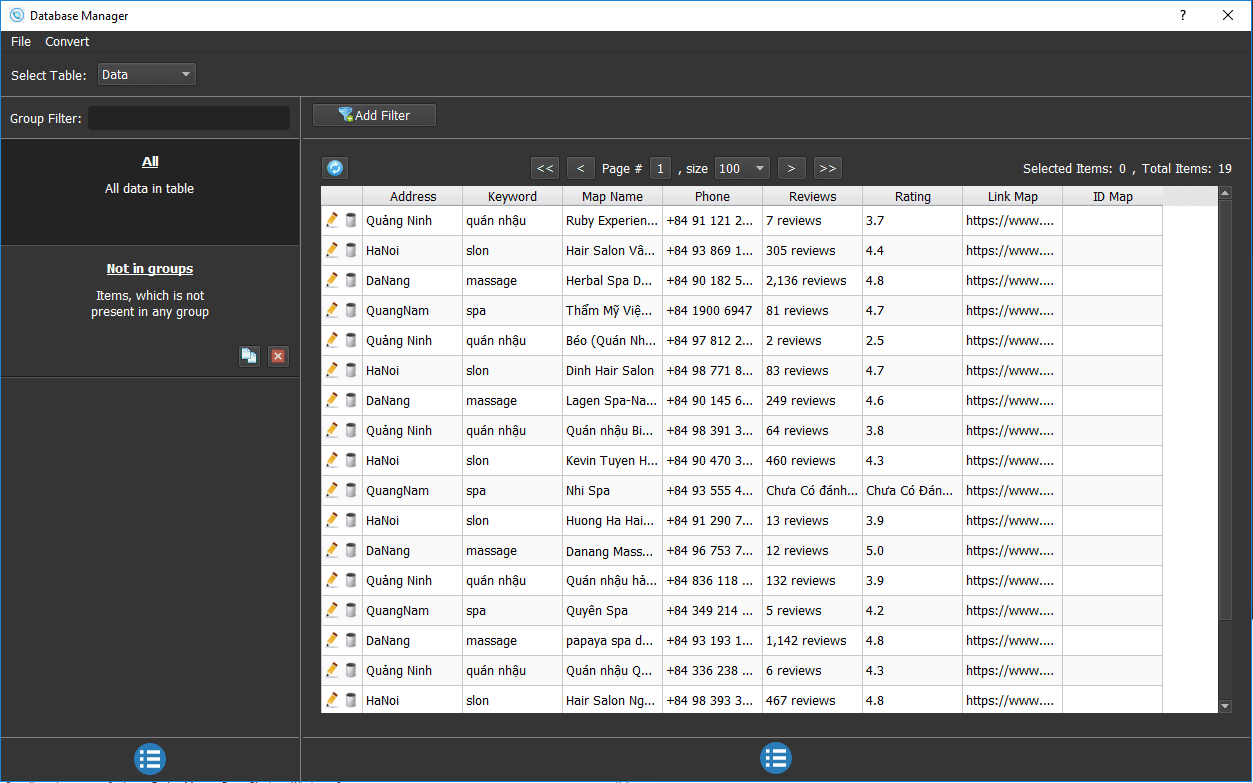
B12. Sleep
Sleep is time waiting between two actions.
Note: Unit is millisecond (For example: 30000 = 30 seconds).
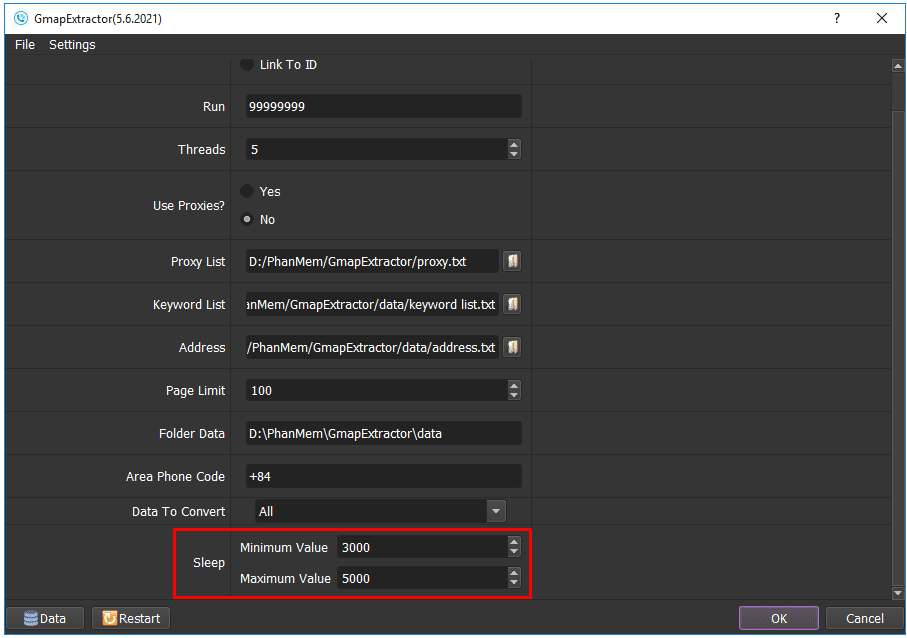
Click OK to run the software.
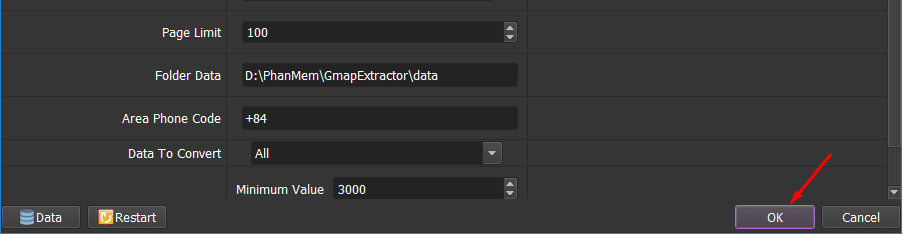
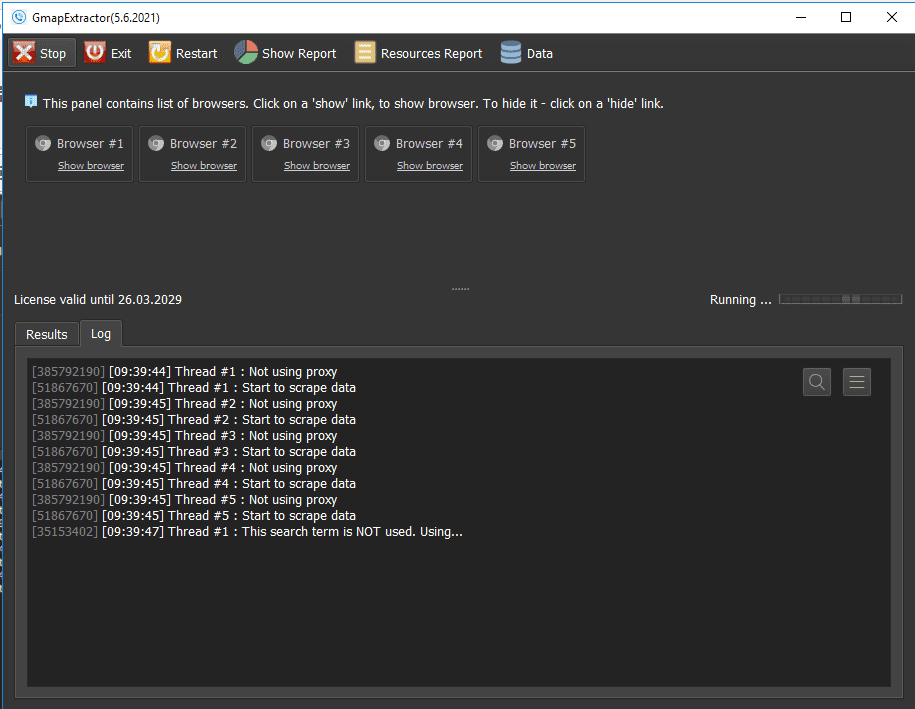
Select Show browser to see the running of the software.
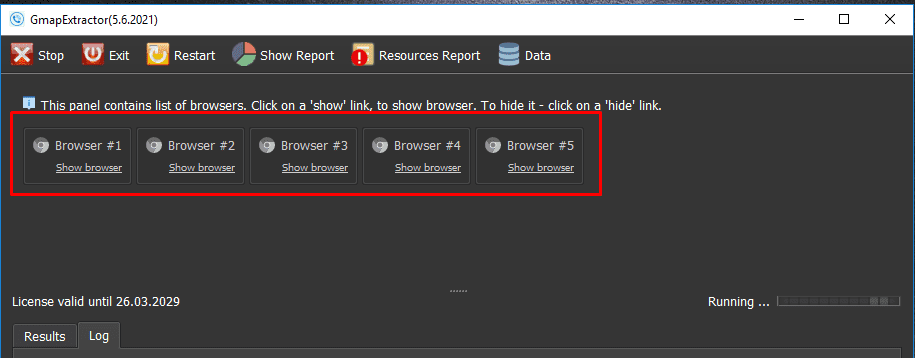
C. Result
The results will be displayed in the Results dialog box.
- PHONE
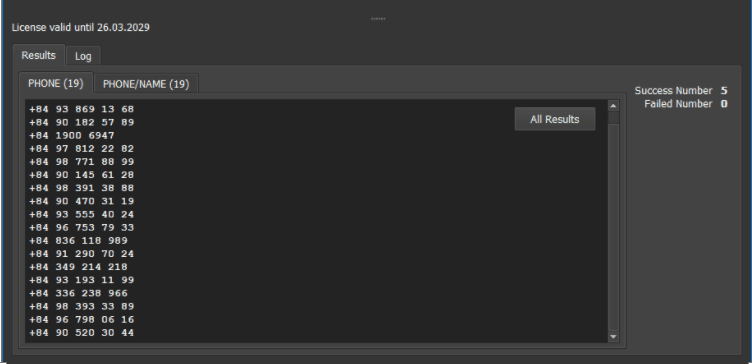
- PHONE/NAME
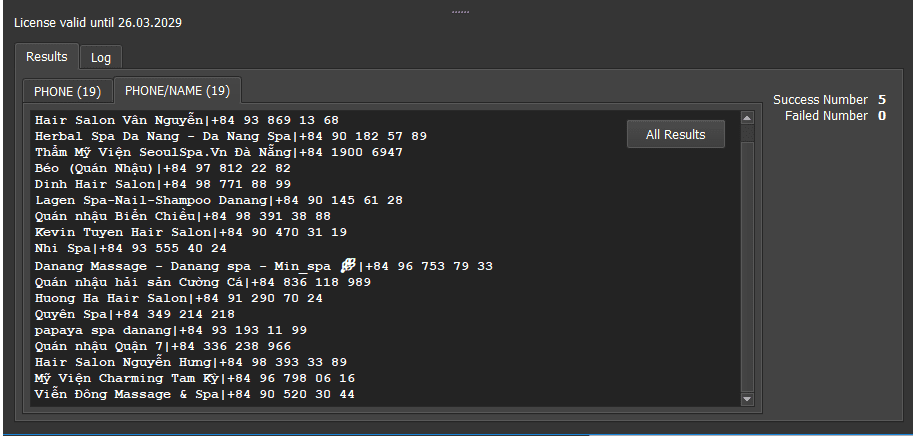
Note: To save phone numbers, select All Results.
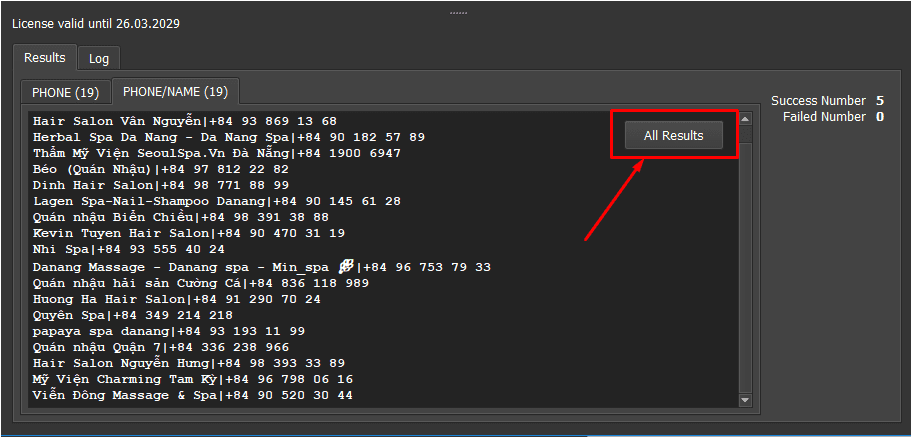
Phone number and store name will be saved in the txt file.
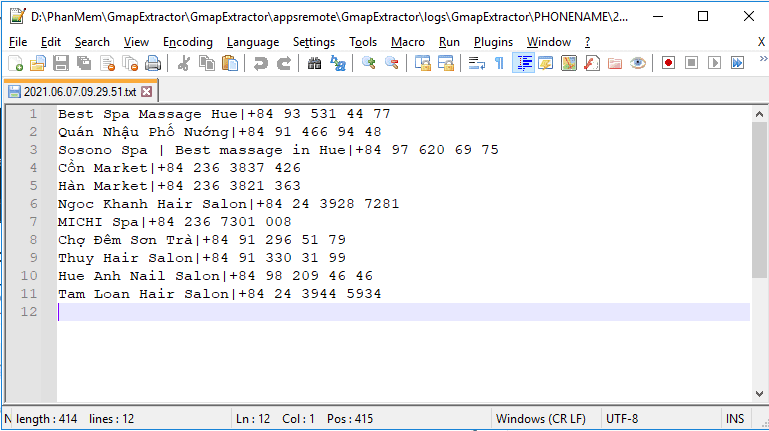
Phone number that you have scrapped will be saved in Data folder.
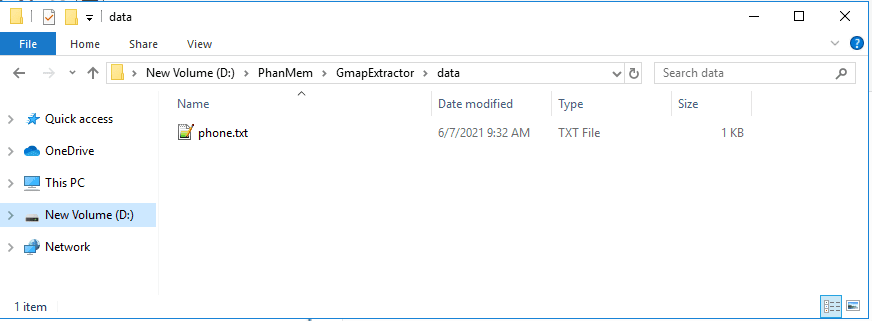
All customer information will be in Data.
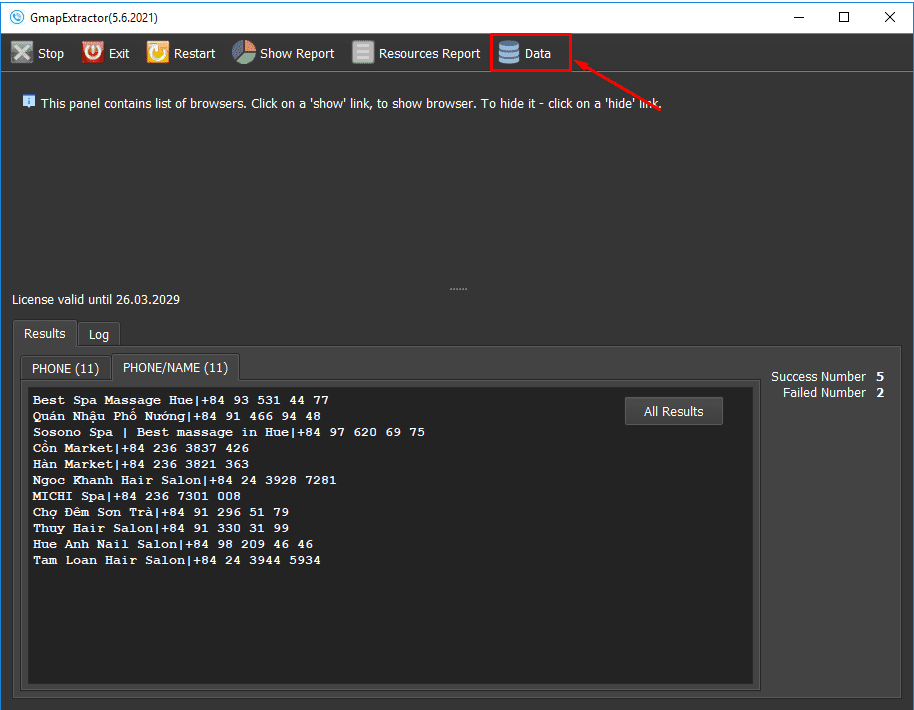
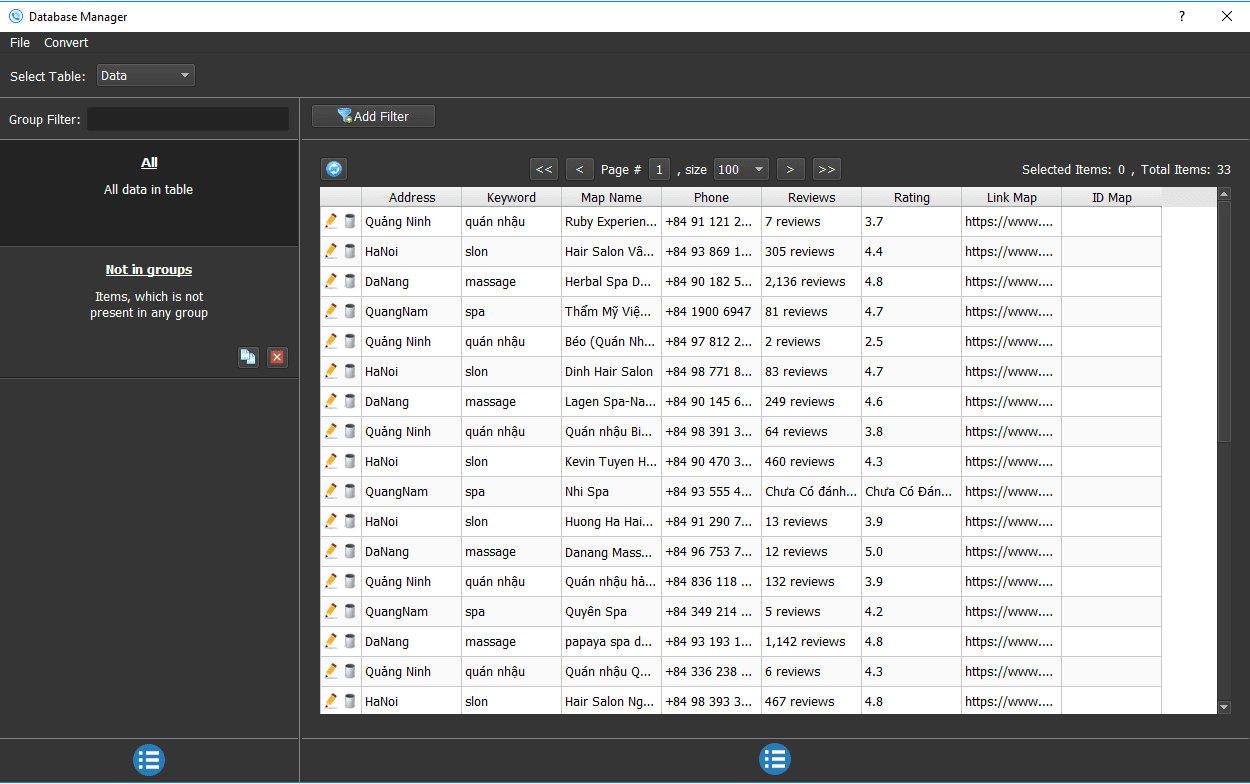
Thank you for following the article, hope it will be useful for you!