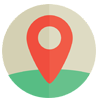Tin tức
HOW TO USE YOUTUBE PLAYLIST BOT TO CREATE AND MANAGE THOUSANDS OF PLAYLIST
YouTube Playlist Bot can create and manage YouTube Playlist, which will be an effective support tool for those who want to develop YouTube channels. A playlist is a collection of videos share some common characteristics on the channel, so it is considered as a place to keep users to stay watching your videos longer. The more views the channel has, the more stable the channel will be. You can make money from the advertising of Youtube.
Main functions of YouTube Playlist Bot – Create and Manage Youtube Playlist
- Create thousands of YouTube Playlists
- Manage unlimited accounts and playlists
- Run multi-threads
- Support IP
- Simulated thousands of different devices
- Insert the main video into playlists
- Support cookies
- Create a playlist with a custom title, tag, description
- Auto search Top videos for keywords and insert to new Playlist.
Video Tutorial
How To Use YoutubePlaylist to create and manage Youtube Playlist?
A. Login
When you buy YoutubePlaylist software, we will provide you with 3 links, consisting of software link, desktop useragent file and mobile useragent file. Download all these files and unzip the YoutubePlaylist.rar then run the .exe file to open the software.
Use the provided license username and password to fill in Login and Password.
Click OK to login.
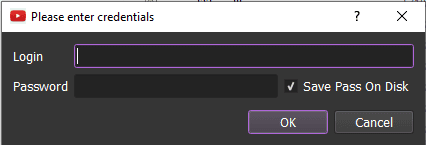
The following screenshot will show you all setting parameters of the software
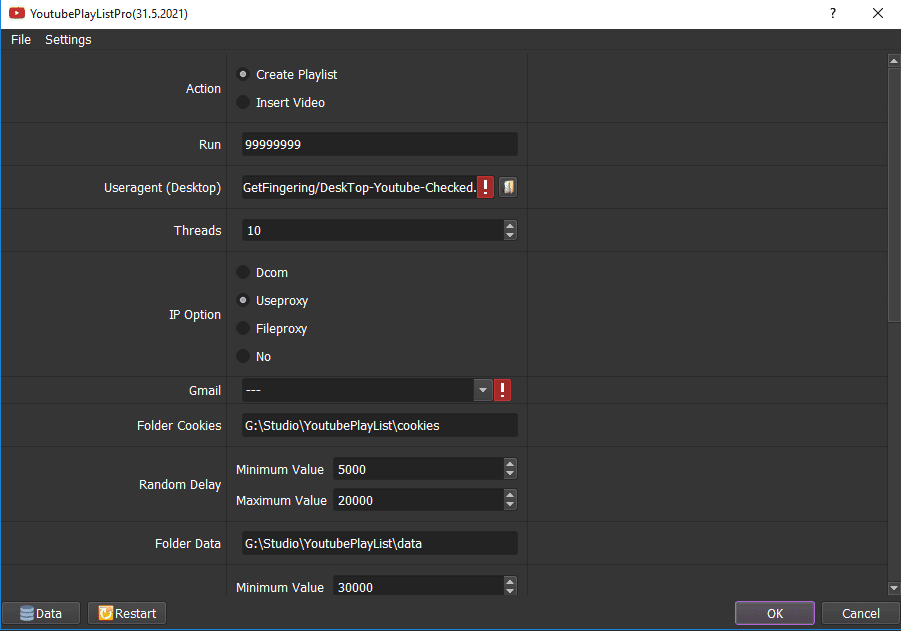
B. Detailed instructions on how to use each function of YouTubePlaylist Bot to create and manage Youtube Playlist
B1. Action
There are 2 actions for you to choose.
- Create Playlist
- Insert Playlist
Select a function on which you want to run.
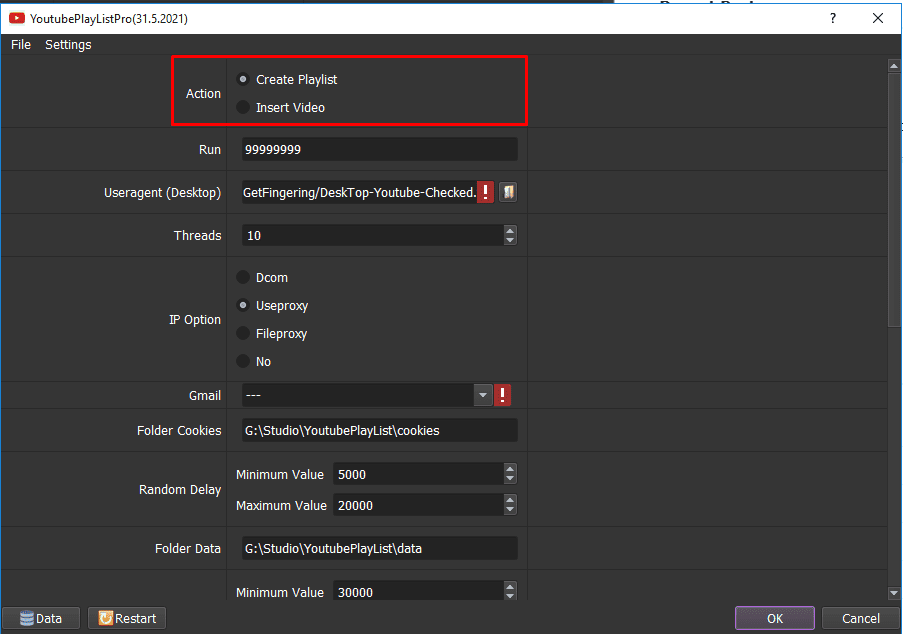
B2. Run
This is the number of times that you want the software to run. You can leave it as the default.
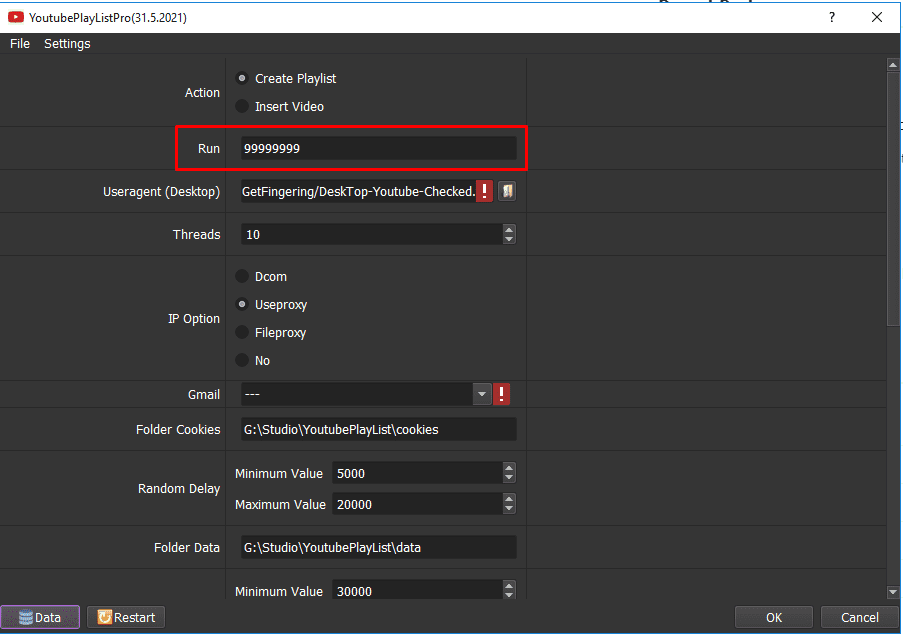
B3. Useagent (Desktop)

Click on ==> select the useragent files that were downloaded as mentioned in Section A.
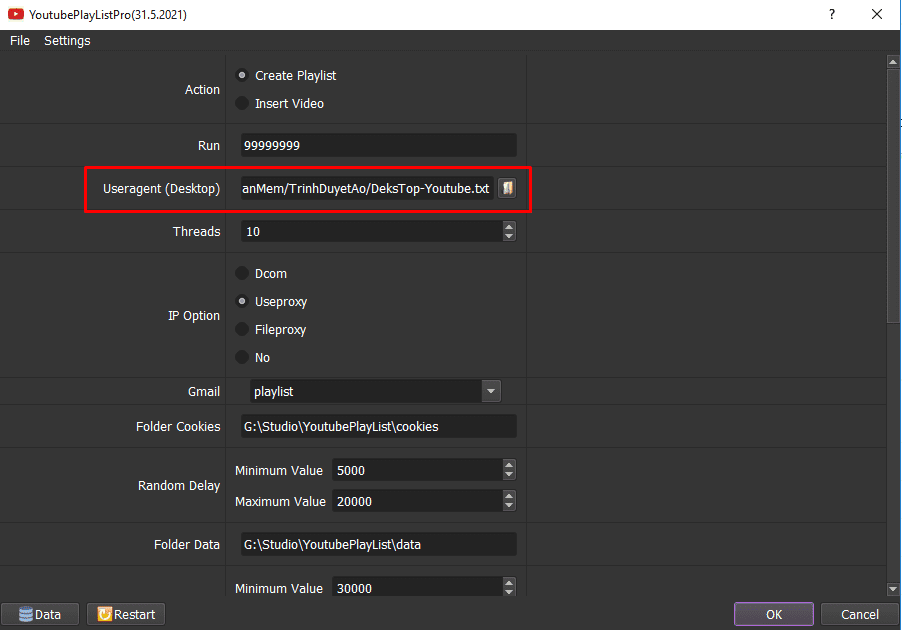
B4. Number of Threads
The number of threads is the number of tabs, accounts, or windows that run at the same time to create and manage YouTube Playlist.
Each thread will open a separate browser which has different fingering and IP. Provide number of threads that complies with your computer configuration.
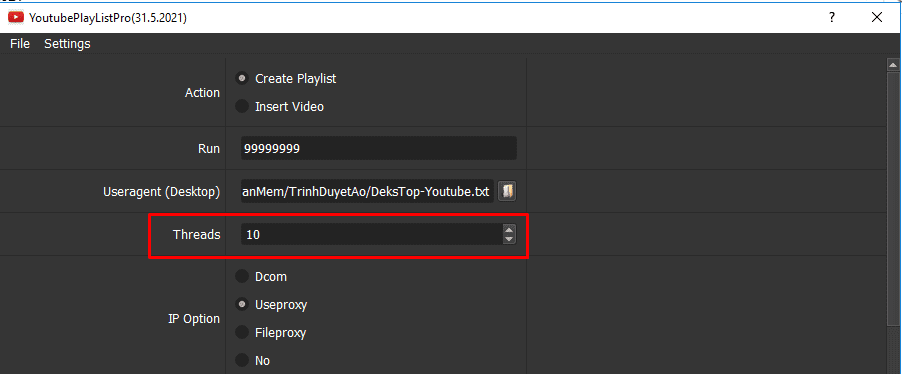
B5. IP Option
To avoid being locked out of your account when creating and manage YouTube Playlist, you should use proxies.
B5.1 Dcom
Select Dcom at IP Option if you have Dcom (HSDPA type), you do not need to prepare file/web proxy.
B5.2. UseProxy
In case you want to use proxy with email, select Useproxy at IP Option, and you need to create excel file, including Gmail,Password,Recoverymail,IP:Port. Refer to B6.Gmail to learn how to import email and proxy.
B5.3. FileProxy
At IP Option, select Fileproxy in case you want to use file proxy or link web proxy.
Next, at File Proxy, you choose one of these two options:
- In case you select Lines From File, you create a text file in which you will put the proxies one per line. Click on => select the proxy file created.
- In case you Lines From Url, you paste the proxy address link into File proxy section as shown
Note: Proxy format is IP:Port:Username:Password. Leave username and password empty if your proxy doesn’t have username and password ( Some proxies work with IP authentication instead of using username and password).
B5.4. No proxy
At IP Option, select No
The software will use the IP of your computer to create Facebook accounts.
Note: If you run too many accounts on the same IP, your accounts will be banned. Therefore, this option should be only used to run the number of fewer than 10 accounts.
B6. Gmail
>>> Refer to this link HOW TO IMPORT DATA – IMPORT DATA INTO SOFTWARE (autobotsoft.com) to learn how to import Gmail accounts with proxies into the software
Note: The file which contains Gmail accounts includes: Gmail, password, recovery email, IP, port. Leave the IP and Port blank in case you select Dcom, Fileproxy or No at IP Option section. You import data as the Template.
B7. Folder cookies
Folder Cookies is a place where the software will store cookies and profiles of the accounts. Software will use cookies and profiles for the next runs without logging back into accounts. Create a new Cookies folder on any hardware disk that you want to save cookies and profile and get the path to put into the setting as shown:
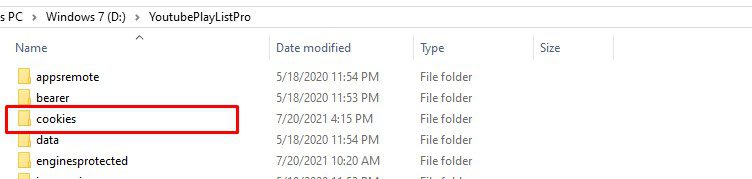
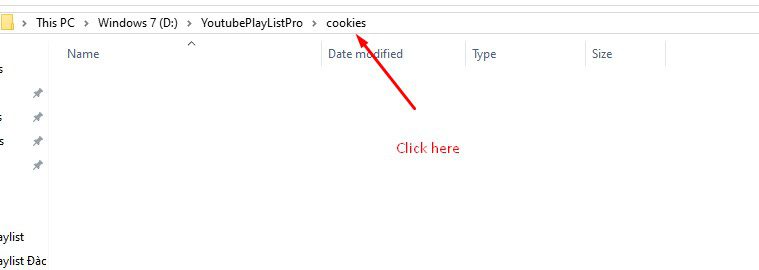
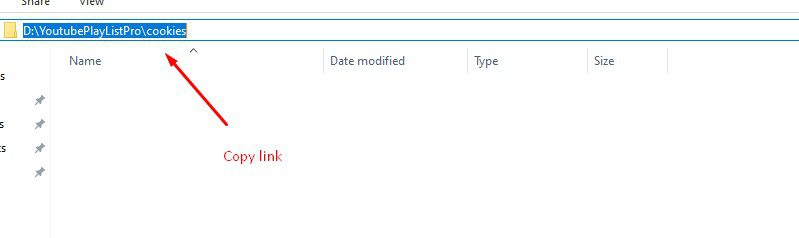
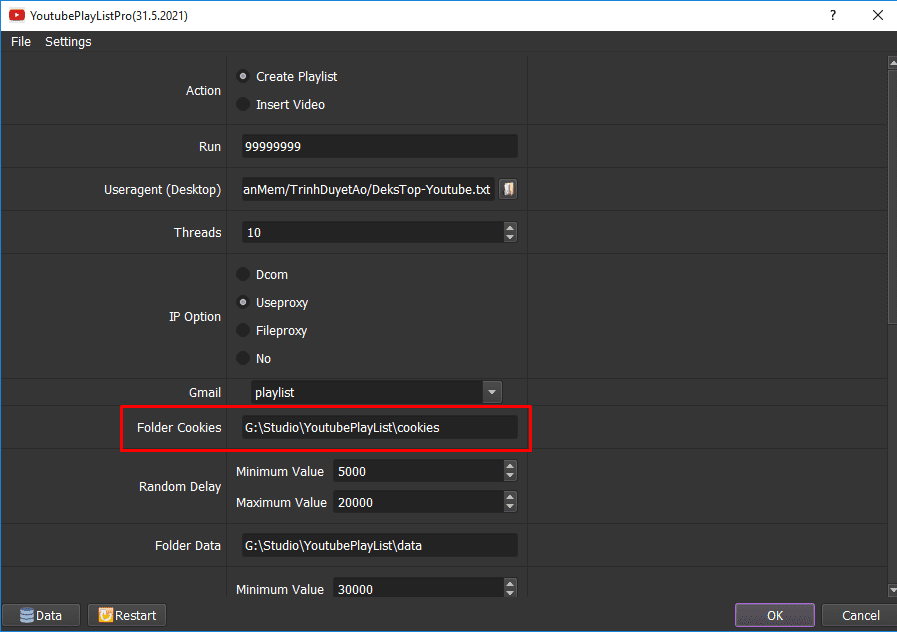
B8. Folder data
Do the same as Folder cookies.
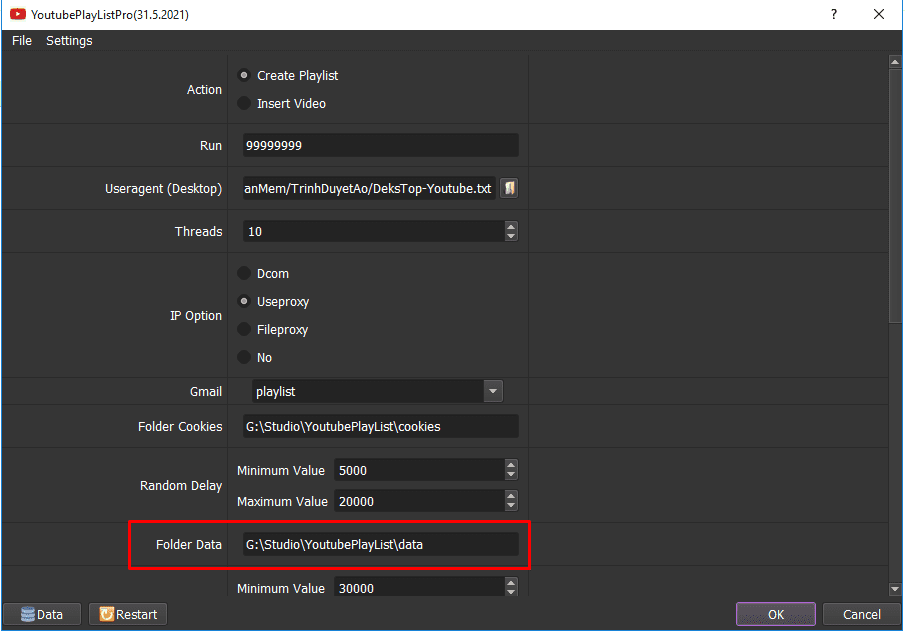
B9. Random delay
Random delay is time waiting between two actions (in millisecond).
Note: Unit is millisecond (Ex: 30000 = 30 seconds).
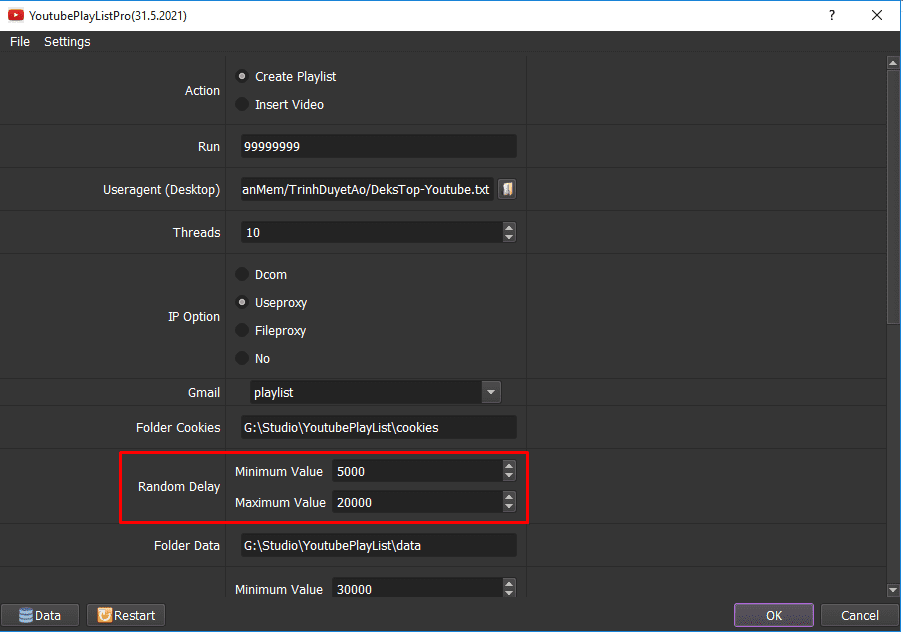
B10. Sleep
Do the same as Random Delay.
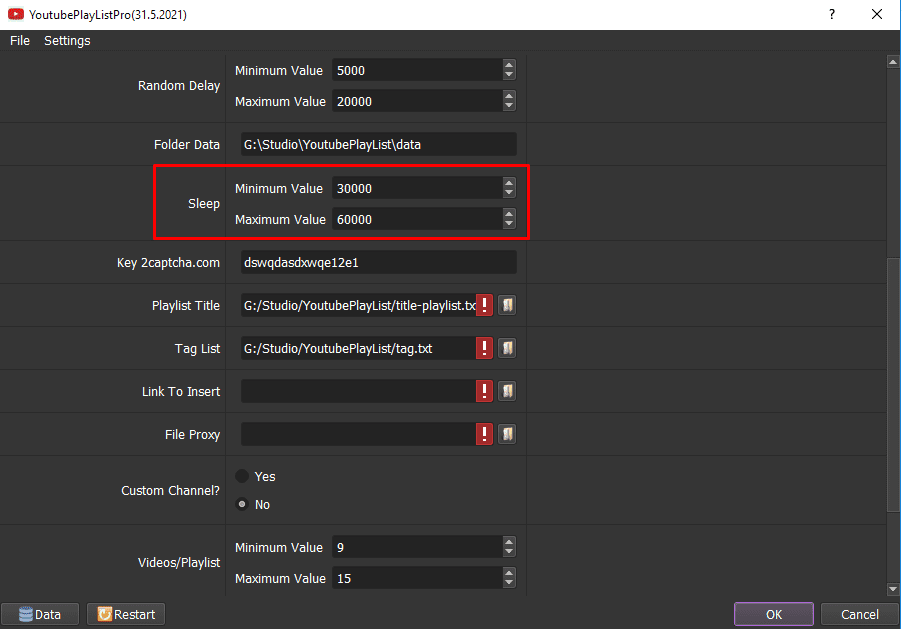
B11. Key 2captcha.com
The software will decode when being asked for Captcha code.
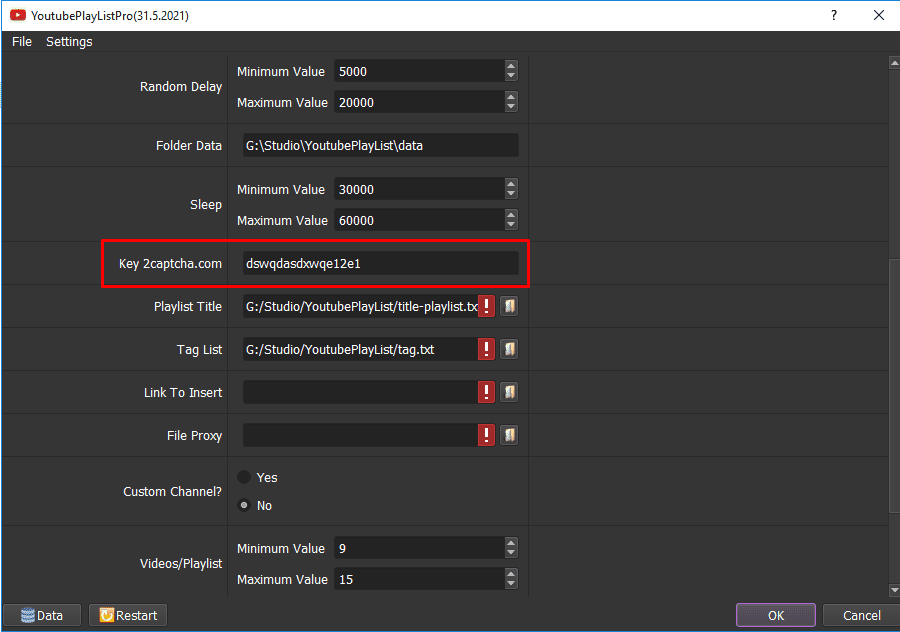
B12. Playlist Title
Create a text file which contains Playlist title that you want to name in your channel. Get the path of the text file and paste it into Playlist Title.
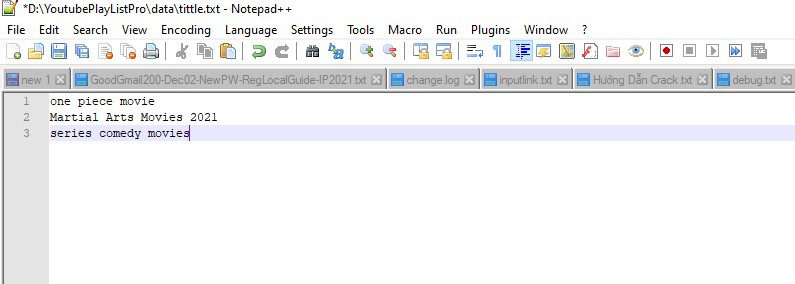
Note: Each Playlist tittle is a line in the text file.
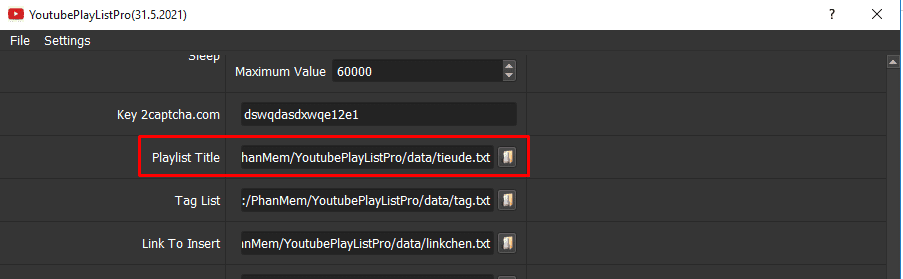
B13. Tag List
Create a text file containing keywords that related to your playlist.
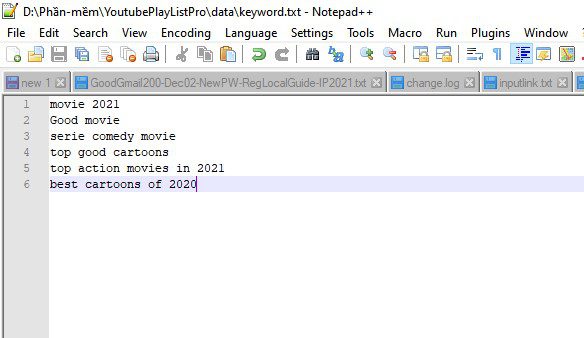
Note: Each keyword is a line in the text file.
Get the path of the text file and paste it into Tag list.
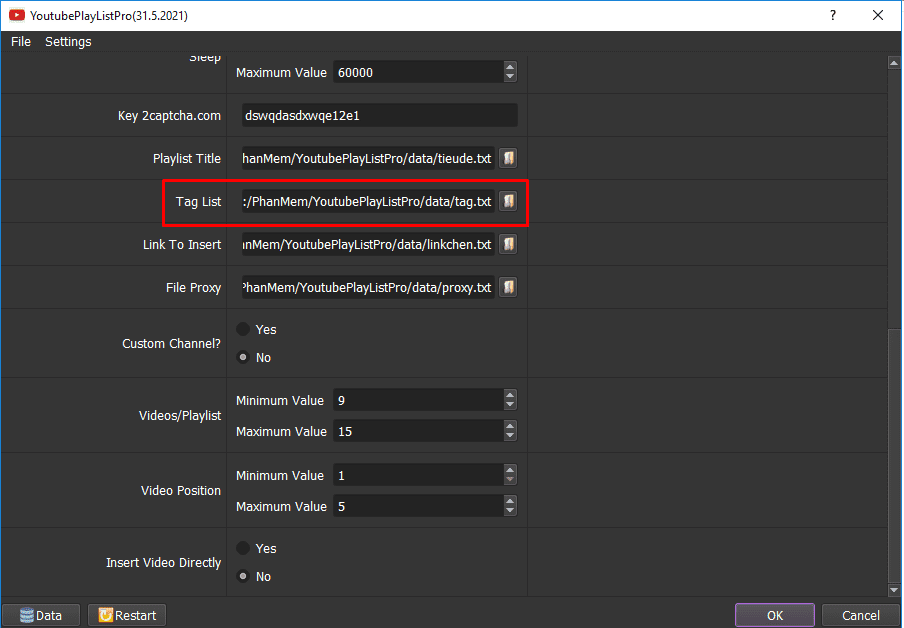
B14. Link To Insert
Create a text file containing link of videos that you want to insert into the playlist.
For example:
This is the video link you need to insert into the playlist.
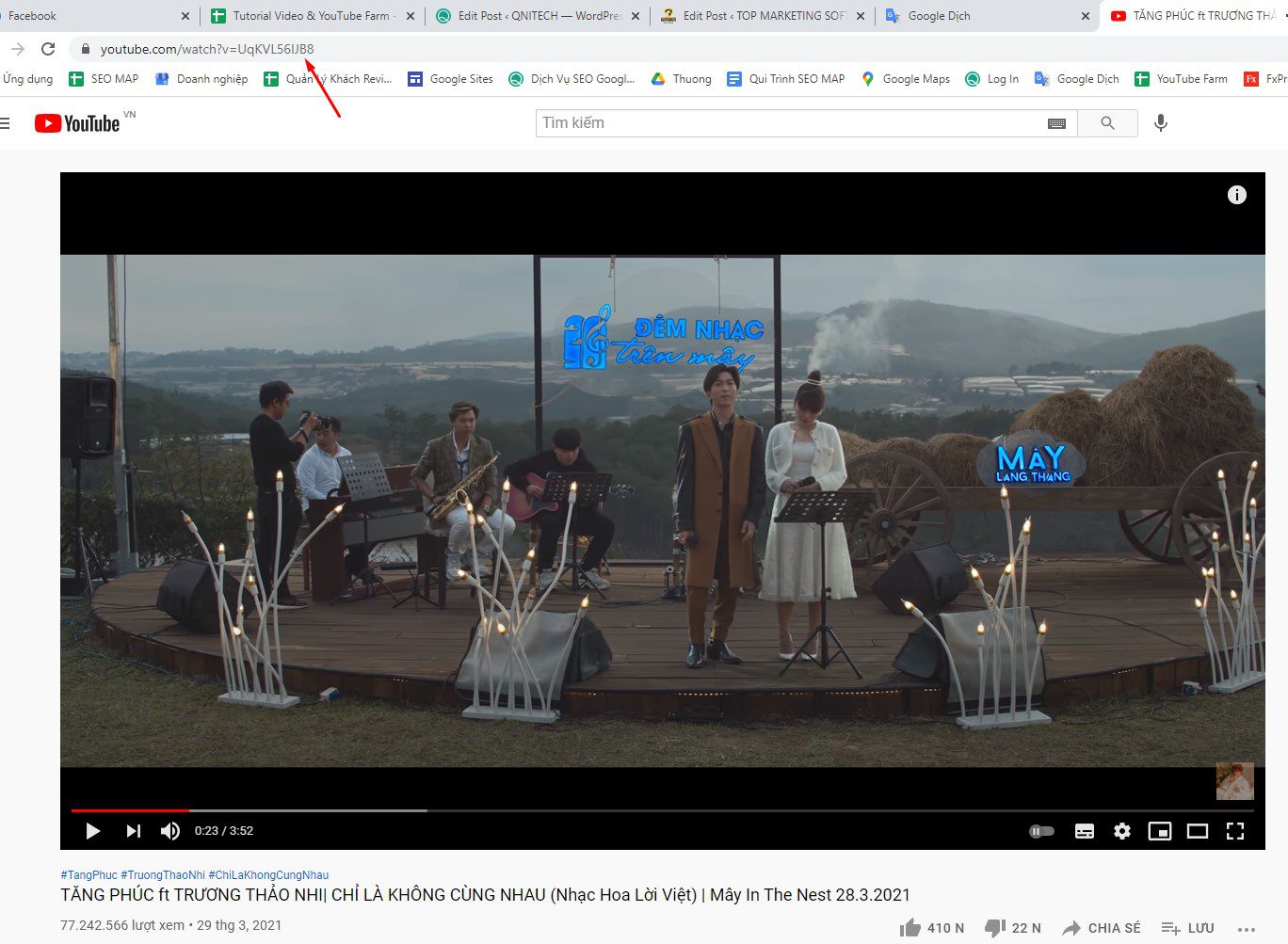
Copy link and paste it into .txt file (each link of video is a line of the text file).
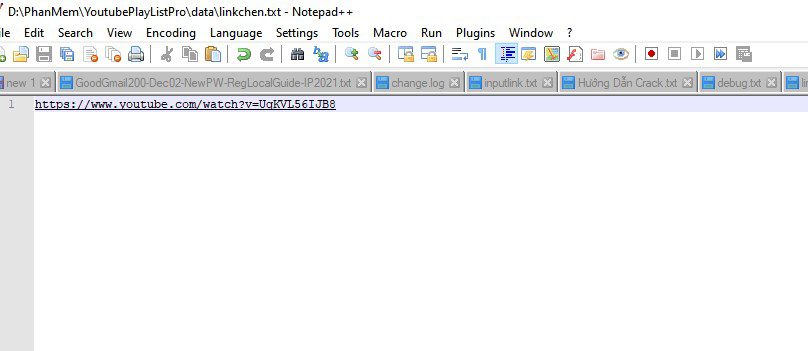

In Link to insert, click => select the text file containing the link of videos.
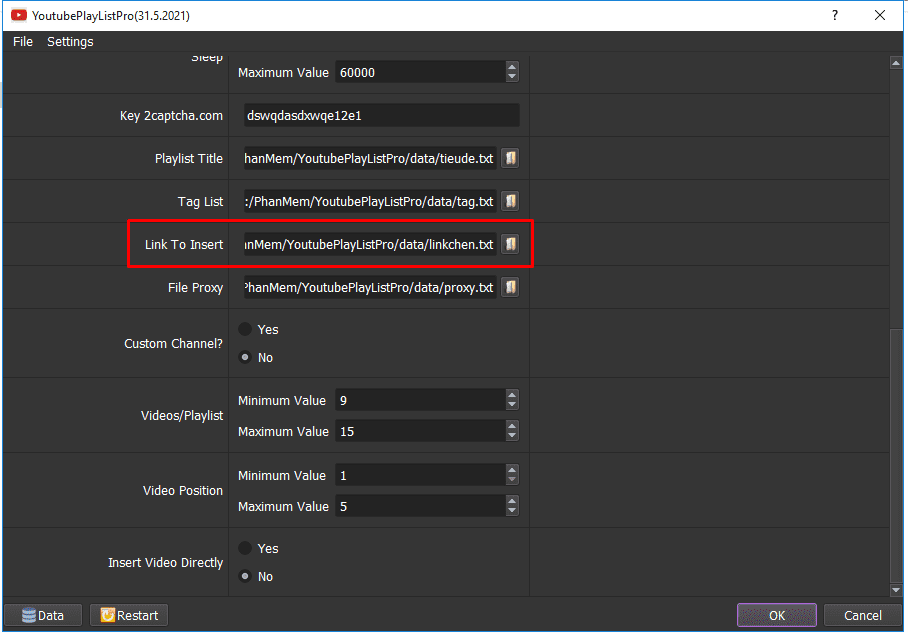
Set up the position of the video in the playlist in Video Position.
For example: If you want the video to be placed from 1st to 5th in the playlist, follow the picture:
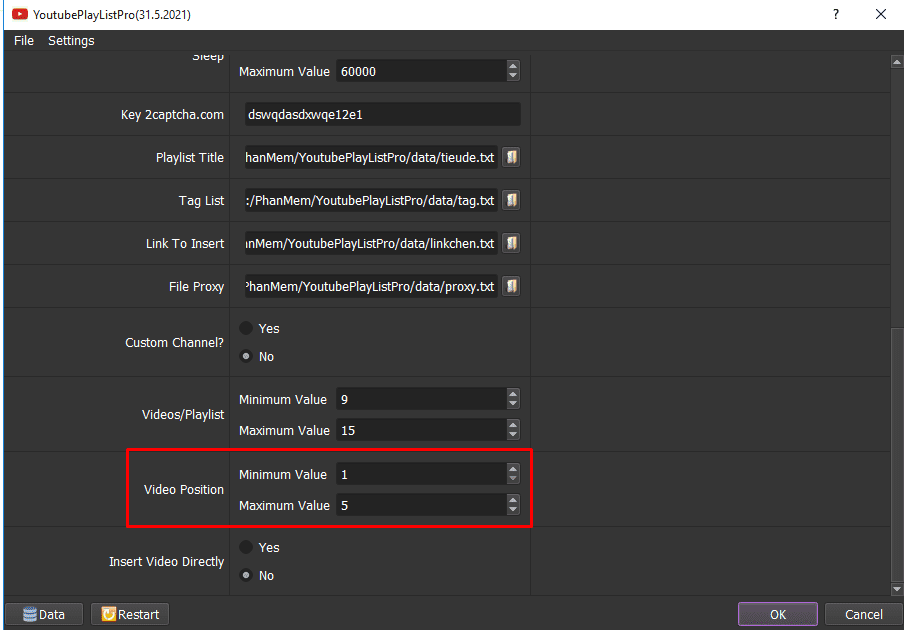
B15. Custom channel
If you want to name of channel, click Yes (tutorial how to set up name of Playlist title in section B11). Otherwise, choose No.
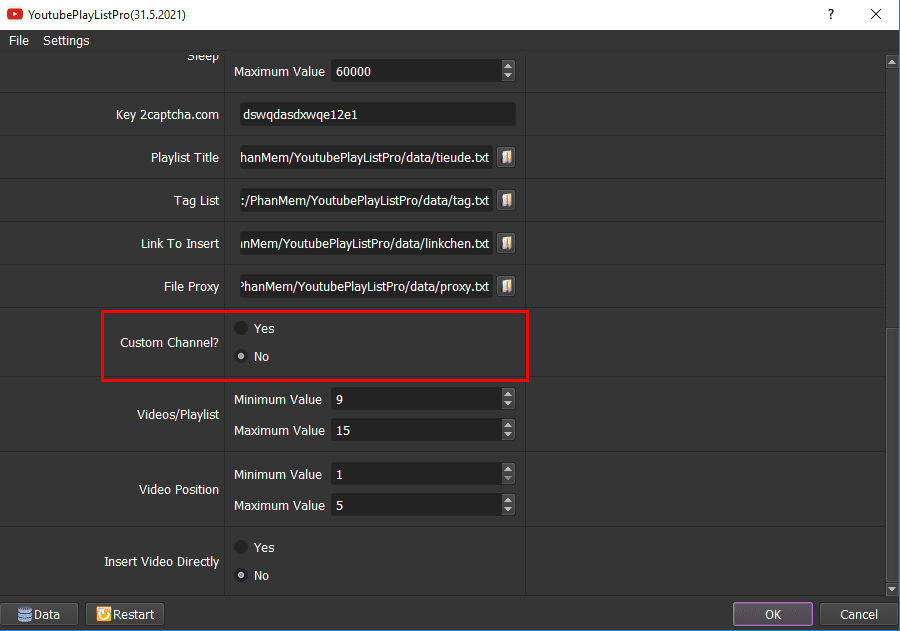
B16. Video/playlist
Enter the number of videos that you need to create in each playlist into Video/Playlist field.
For example:
If you need 9-15 videos in each Playlist, set up as picture:
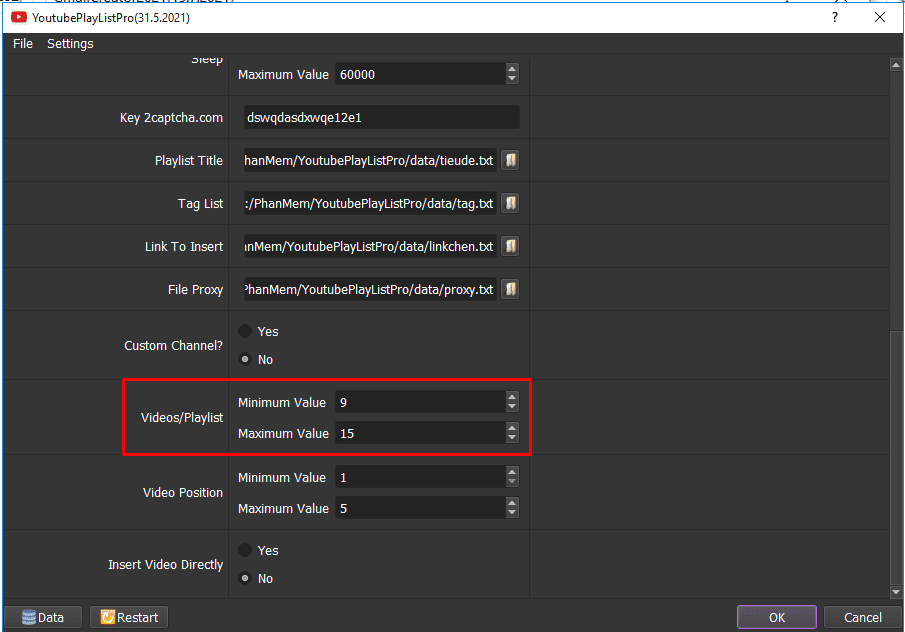
B17. Insert Video Directly
If you want to insert a playlist, click YES (tutorial in section B13). Otherwise, choose NO.
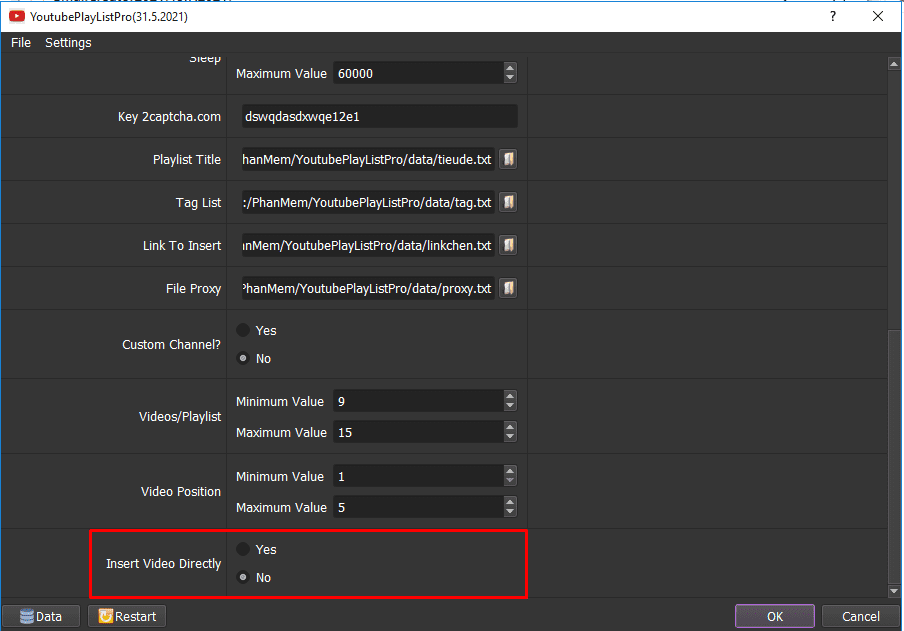
Check all items, click OK to run the software.
Click Show browser to see how the software runs.
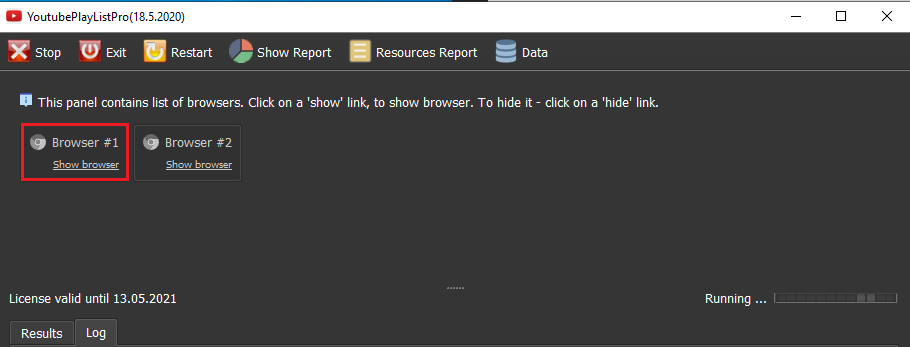
Note: all results will be displayed on the Results dialog box.
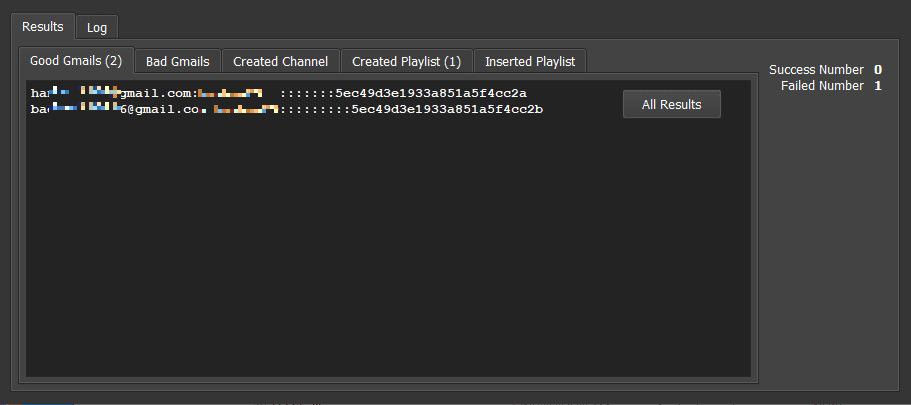
Thank you for following the article, hope it useful for you!
For more information, kindly contact us at Autobotsoft.com